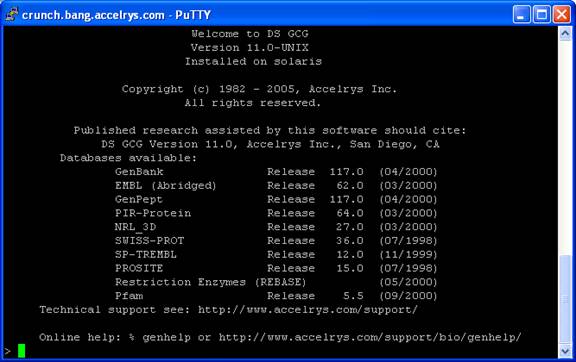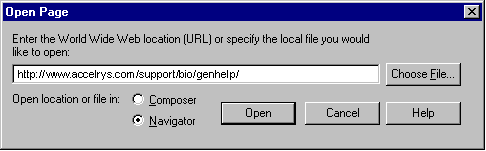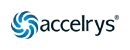Before You Begin
[Genhelp | Program Manual | User's Guide | Data Files | Databases | Release Notes ]
Table
of Contents
Introduction
[ Top | Next ]
GCG is an integrated
package of over 150 programs that allows you to manipulate and analyze nucleic
acid and
protein sequences. Scientists from all over the world have collaborated to
develop and refine GCG, making it a flexible tool with which to analyze your
sequence data.
Among its many features, GCG gives you
access to
·
Comparison. Compare two or more
sequences. Create, edit, display, and analyze multiple sequence alignments.
·
Database Searching and
Retrieval.
Search nucleic acid or protein sequence databases for sequences similar to your
query sequence or sequence pattern.
·
DNA/RNA Secondary Structure. Predict and display
optimal and suboptimal DNA or RNA secondary structures.
·
Editing and
Publication.
Enter sequences from a digitizer or a keyboard and edit them.
·
Evolution. Determine and display
evolutionary phylogenies from multiple sequence alignments.
·
Fragment Assembly. Manage and assemble
nucleotide sequence fragments in a
sequencing project.
·
Gene Finding and
Pattern Recognition. Recognize terminators, repeats, protein coding regions, and other
consensus patterns.
·
HMMER (Hidden Markov
Model).
Create a profile hidden Markov model (HMM) that represents the similarities in
related sequences and use the model for database searching, sequence alignment,
or generating random sequences.
·
Mapping. Calculate and display
restriction digests and simulate RNA fingerprints.
·
Primer Prediction. Predict optimal
primers for PCR reactions.
·
Protein Analysis. Identify sequence
motifs in protein sequences and make predictions about peptide isolation.
·
Translation. Translate nucleic
acids into proteins and backtranslate proteins into nucleic acids.
Interfaces
to GCG
[ Previous
| Top | Next ]
GCG provides these interfaces for your analysis
needs:
·
SeqWeb. Provides a web
interface to a core set of GCG programs.
·
SeqLab. Based on X Windows,
SeqLab provides a point-and-click multiple sequence editor and annotation tool
with access to all GCG programs.
·
Command-Line. Each program steps
you through the required parameters it needs to run. Add optional parameters to
the command-line for customized analyses. Scriptable command lines provide the
ability to do repetitive and numerous analyses.
·
SeqMerge. SeqMerge is GCG’s
powerful new fragment assembly application with an X Windows graphical user
interface. SeqMerge allows you to intuitively assemble fragments from a
sequencing project into contigs, or into alignments of overlapping
fragments. From the contig,
SeqMerge also creates a consensus sequence representing the underlying sequence
from which your fragments were derived.
Using this guide
[ Previous
| Top | Next
]
This User's Guide provides
information about GCG commands and concepts. It is designed to be both a
beginner's guide to working with GCG programs and an intermediate and
advanced user's reference to general concepts that all the programs use as
their foundation. This guide can serve as an introduction to GCG or as a
tool to enhance existing skills.
You do not have to read
this manual front-to-back. It is designed around common tasks that you will
perform, with headings and subheadings that allow you to scan the pages easily
and zoom in on the information you are interested in. Take some time to browse
through these tasks. You may discover things that will make your work with GCG more efficient and effective.
Conventions
used in this guide
[ Previous | Top | Next ]
Some conventions in this guide make the text easier to read.
Becoming familiar with these conventions will help you efficiently extract the
information in which you're interested.
Tip: This symbol
indicates a helpful hint which might make your work easier.
Text Conventions
A special typeface (Courier New, also known as typewriter font)
indicates characters you should type. For example, consider the following
command line:
% mapsort [-INfile=]ggammacod.seq -BEGin=93 -END=315 -Default
·
Many parameters have a value. For a few of
these parameters you have the option to omit the qualifier (for example [-INfile=]) and simply type the
value (for example: ggammacod.seq). Square brackets [ ]
surrounding a qualifier indicate that typing it is optional. Such a parameter
is called an unqualified parameter. For instance
% map -INfile=ggammacod.seq -Default
is the same as
% map
ggammacod.seq -Default
Note: Do not type
the square brackets [ ].
·
To invoke command-line parameters in non-plus
programs, bold uppercase text indicates the minimum number of letters you must
type (for example -BEGin=93). That is, some
parameters can be abbreviated (-BEG=93). You can type more
letters than those indicated in bold uppercase, but you cannot type fewer.
·
To invoke command-line parameters in plus
programs, bold Courier New text indicates the number of letters you can type
(for example -begin=93, -beg=93). You can type either -beg=93 or -begin=93 to invoke the parameter.
·
Italic text indicates a generic
specification, for example
-OUT=/directory/filename
Replace the generic specification /directory/filename
with the actual directory and filename, for example /project/gamma.map.
% -
This symbol indicates the UNIX operating system prompt. This is
simply a convention used in this guide; your site may use a different prompt. Do
not type the % as part of the command line.
<Ctrl>c –
Keyboard keys appear in angled brackets < >. For example,
<Ctrl>c indicates that you should press and hold the <Ctrl> key and
press the letter c.
<Return> -
This key indicates a carriage return. It tells the computer to
execute the command that you typed on the command line. On some keyboards this
key is called Enter. (Do not confuse the <Return> key with the
<Enter> key on the numeric keypad on the right side of your keyboard.)
UNIX –
This documentation set uses "UNIX"
to refer to AIX, Solaris, IRIX, Tru64 (OSF/1), and Linux.
UNIX Shells –
GCG runs on both the C shell and Korn shell. When system commands differ
between the two, both commands are given, marked as either "csh" or
"ksh."
Screen Conventions
Screen Examples
The screen examples included in this guide were created and captured on an X
terminal using the X Windows graphics configuration.
Organizational Conventions
For Advanced Users
If you browse the table of contents, you will notice a section titled "For
Advanced Users" in most sections. The tasks in these sections are advanced
user techniques and topics; they are set apart from other tasks in the sections
so as not to overwhelm a new user. The tasks in these sections are not required
for you to work effectively with GCG.
How this
guide is organized
[ Previous
| Top | Next ]
This guide is divided into five sections, followed by
appendices, a glossary, and an index. Use the following table as a general
guide to find the information you need in the GCG documentation.
|
If you're interested in
|
Turn to
|
|
An overview of the operating system
|
Section 1, Getting
Started
|
|
Starting the GCG
|
Section 1,
Getting Started
|
|
Specifics about using sequences
|
Section 2, Using
Sequences
|
|
Databases
|
Section 2, Using
Sequences
|
|
Learning about the basic concepts you will need to use the
GCG programs
|
Section 3, Using
Programs
|
|
Learning how to run specific programs
|
Program Manual and
Command-Line Summary
|
|
Finding out about different data files, for example
scoring matrices and restriction enzymes
|
Section 4, Using
Data Files
or Appendix VII of the Program Manual
|
|
Learning more about GCG programs that produce graphic
output, how you can use and manipulate that output, and what graphics
configuration languages are available
|
Section 5, Using
Graphics and Appendix C, Graphics
|
|
Printing ASCII or graphic files
|
Section 3, Using Programs
and Section 5, Using Graphics
|
|
A list of GCG programs organized by function
|
Appendix A,
Short Descriptions, Functional table of contents list of the Program Manual, and Programs by Function section of
the Command-Line Summary
|
|
Basic guidelines for using the text editor vi
|
Appendix B,
Text Editor Basics
|
|
Definitions of some terms found in this guide
|
Glossary
|
[ Previous | Top | Next ]
Accelrys Scientific Support is
available for assistance if you should encounter difficulty in using our
products, or if you need assistance in their use. If you cannot find the
information you need in this guide or the online Help, visit the Accelrys
Advantage web pages or contact Accelrys Support.
Using
online help
[ Previous | Top
| Next ]
The online help for GCG
is in HTML format and provides access to the Program
Manual, User's Guide, User Release Notes, and data files.
You can choose between two
types of help: GenHelp and GenManual. Both types include the same information,
though organized differently.
GenHelp. To access online
help organized alphabetically by program name, type %
genhelp.
GenManual. To access online
help in which programs are organized by function, type %
genmanual. Programs may
appear within multiple functional categories.
The commands %
genhelp and %
genmanual automatically
launch Lynx, a text-only web browser, which enables you to view the online help.
(To use a web browser you are more familiar with, see "Using a Different
Web Browser to Access Online Help" later in this section.)
Note: To access online help for UNIX operating
system commands, type % man command_name, for example % man ls.
Navigating in Lynx
To navigate in Lynx, use the following keys:
|
To do this
|
Press
|
|
Highlight next link
|
<Down Arrow>
|
|
Highlight previous link
|
<Up Arrow>
|
|
Follow the link
|
<Return> or <Right Arrow>
|
|
Go back to previous document
|
<Left Arrow>
|
|
Go to top of document
|
<Ctrl>A
|
|
Go to end of document
|
<Ctrl>E
|
|
Page down
|
<Space Bar>
|
|
See a history list of previous links in your current session
|
<Delete> or <Backspace>
|
Note: If your arrow keys do not work, press “o V <Space
Bar> <Return> r”.
(That is, press lowercase letter "o", capital letter "V",
<Space Bar>, <Return>, lowercase letter "r".)
This key combination will put Lynx into vi mode. You can then use the following
keys for navigating:
h - Go back to previous document
j - Highlight next link
k - Highlight previous link
l - Follow the link
H - Get help
You may also find the following keys useful:
|
To do this
|
Press
|
|
Get help
|
H, h, or ?
|
|
Return to main GCG help page
|
m
|
|
Print
|
p
|
|
Quit Lynx
|
q
|
|
Search the current document
|
/
|
|
Reload document and refresh screen
|
<Ctrl>R
|
|
Cancel a transfer in progress
|
z
|
For a list of other helpful keystroke commands, see the topics
"Lynx Users Guide" and "Key-stroke Commands" in Lynx's online
help.
Note: To access online help for UNIX operating
system commands, type % man command_name, for example: % man ls.
You can use a web browser you are more familiar with, such
as Netscape or Internet Explorer, to access online help.
The first step is to get the URL (Universal Resource
Locator) for the online help at your site. To do so, type % gcgversions.
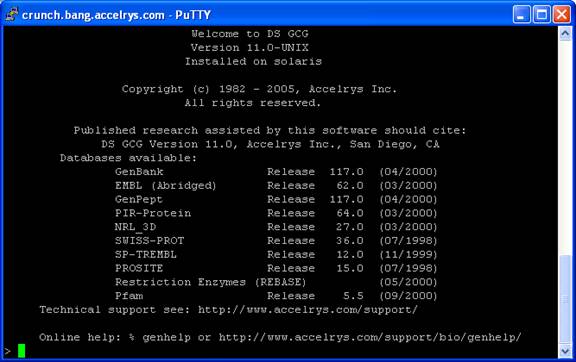
Your system manager should have inserted the URL for your
site's online help in the GCG banner. (In this example, the URL appears
toward the bottom of the screen).
After getting the URL for online
help, choose between the following:
·
If you have a Macintosh or a PC or a UNIX
workstation:
1. Set
a bookmark to the online help location at your site.
2. Start
the browser of your choice and set the
location of the online help files. For example, from Netscape select Open
Page... from the File menu and type the URL for online help.
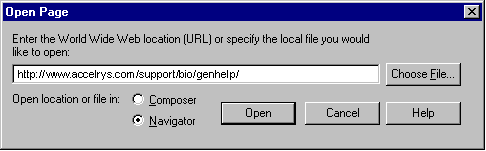
·
If you have a UNIX workstation or an X terminal:
1. Define
an alias for
the online help command. We recommend that you do not overwrite the current
commands of % genhelp and % genmanual. Rather, define new aliases,
such as nethelp or gcghelp. Consider the following example:
% alias nethelp netscape http://www.accelrys.com/support/bio/genhelp/
To save this definition and make it available each time you
log in, adds the command above to one of the following files: .gcgrc (csh) or
.gcgrc.ksh (ksh). For more information about command procedures, see "Working
with Command Procedures" in Section 3, Using Programs.
Getting
technical support
[ Previous | Top | Next ]
You can reach technical support staff by
telephone, fax, or e-mail:
US
Toll Free: +1 800 756 4674
Tel: +1 858 799 5509
Fax: +1 858 799 5102
E-mail: support-us@accelrys.com
Europe
Tel: +44 1223 228822
UK local rate:
+44 845 741 3375
Fax: +44 1223 228501
E-mail: support-eu@accelrys.com
Japan
Tel: 81 3 3578 3861
Fax: 81 3 3578 3873
E-mail: support-japan@accelrys.com
·
When you call, you should be at your computer
and be prepared to provide the following information, if possible:
·
Where do you use GCG, and what version are
you running? (Type % gcgversions to display GCG
banner, which lists the version you are using.)
·
From what operating system are you running GCG? (Type % uname.)
·
What interface are you using (command-line,
SeqLab, or SeqWeb)?
·
What hardware and, if applicable, terminal
emulator are you using?
·
What exactly was the command you typed and the error
message returned?
·
What data were you using? If possible, supply
the support staff with the data to replicate the problem.
·
What have you done to try to solve the
problem?
Make sure you supply the support person with your name, e-mail
address/fax number/telephone number, and the name of your company or
institution.
Using
companion documentation
[ Previous | Top ]
In addition to this command-line User's Guide, GCG
documentation set includes the following manuals in PDF format on CD, which is
provided along with the product.
Program Manual. Provides complete program descriptions,
including underlying scientific principles, how to use each program, and how to
interpret program results. The programs are organized alphabetically. To help
find the program you need, a table organizing the programs by function is
included. The functional categories are
Comparison -- Pairwise and Multiple
Database Searching and Retrieval -- Reference or Sequence Data
Editing and Publication
Evolution
Fragment Assembly
Gene Finding and Pattern Recognition
HMMER (Hidden Markov Model)
Importing/Exporting
Mapping
Primer Selection
Protein Analysis
DNA/RNA Secondary Structure
Translation
Utilities -- Miscellaneous
System Support Manual. For system managers,
programmers, and advanced users. Provides information on installing and
maintaining GCG and customizing as well as descriptions of database and
system utilities.
SeqLab Guide. Provides a detailed
description of how to use SeqLab. This guide also includes two copies of a
SeqLab Quick-Reference card to help you remember keyboard and mouse techniques
for navigating through, selecting, and editing sequences.
SeqLab Tutorial. Provides a
step-by-step tour of SeqLab. The chapters quickly move you beyond the basics of
SeqLab's interface.
SeqMerge. SeqMerge
is GCG’s powerful new fragment assembly application with an X Windows
graphical user interface. SeqMerge
allows you to intuitively assemble fragments from a sequencing project into
contigs, or into alignments of overlapping fragments. From the contig, SeqMerge creates a
consensus sequence representing the underlying sequence from which your
fragments were derived.
[Genhelp | Program Manual |
User's Guide | Data
Files | Databases | Release Notes ]
Technical Support: support-us@accelrys.com, support-japan@accelrys.com,
or support-eu@accelrys.com
Copyright (c) 1982-2005 Accelrys Inc. All
rights reserved.
Licenses and Trademarks: Discovery Studio
®, SeqLab ®, SeqWeb ®, SeqMerge ®, GCG ® and, the GCG logo
are registered trademarks of Accelrys Inc.
All other product names mentioned in this documentation
may be trademarks, and if so, are trademarks or registered trademarks of their
respective holders and are used in this documentation for identification
purposes only.
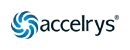
www.accelrys.com/bio